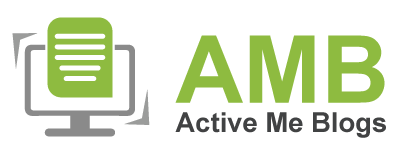How To Install Brother Printer Drivers On Your Computer?

Brother printer drivers are an important piece of software that you must download and install on your computer in order to make it print. This is a tool for tuning up your devices together. Your printer doesn’t understand the commands until your device has installed the necessary driver software. It communicates between both devices. Here, I am going to guide you on how to install Brother printer drivers on your Windows and Mac computers.
I’m sure there are many users who are eager to learn how to set up their printers. This post is your destination for learning it. I’m a professional printer user who has been dealing with printer-related concerns for a long time. Through this blog, I will teach you everything you should know about installing the required printer drivers.
Let’s get started.
How to Download Brother Printer Drivers on Computer?
The first step to install printer drivers is to download them. The download process is similar on all operating systems. However, the installation is different for each operating system. Let’s learn the download process first.
- In the first step, navigate to Brother’s official website page on your computer.
- Also, enter the printer model in the search box and start the search.
- You can also search printers by type.
- After that, choose the operating system you’re using to download them.
- Now, you’ll see a big list of printer driver packages from which to select.
- Then, check the details of your printer driver package and hit the Download button.
- In the next step, the download process will start.
When you’ve installed the printer driver on your device, get ready to install it on your device. Check all the steps carefully to do it correctly.
How to Install Brother Printer Drivers on Computer?
In this section, you’ll learn how to install printer drivers on your device. Let’s check the process here.
For Windows
When printer drivers are installed on your Windows PC, you’re required to locate them and run installation to set them up completely.
- Extract the printer driver’s file from the specified location and run it.
- Then, choose your preferred language on the screen and enter the Next button.
- Now, accept the license agreement on the agreement screen.
- After that, choose a preferred connection method to connect your printer to your device. For instance, choose USB and hit the Next option.
- In the next step, connect your printer to your PC via USB, ensure it’s ON, and click the Next button.
- Next, check the details of your printer and installation, then click the Next option.
- Let the driver installation process begin.
- Also, wait until drivers are installed.
- When the process is finished, click on the Finish option on the screen.
This is how to install Brother printer drivers on a Windows computer. If you’re a Mactonish, check the next section to set up your devices.
For Mac
If you’re a Mac user, you can install printer drivers easily on it. Below are the methods to install the software on macOS.
- In the first step, run your driver’s file, which you’ve downloaded from Brother’s website.
- Then, click the Open option to open the file.
- Now, choose the “Send Information” option under the Usage information and hit the Next button.
- After that, choose your preferred connection under the Connection page. Suppose you choose USB and hit Next.
- Also, ensure that your printer is ON.
- Here, choose your printer from the list and click Next.
- On the next screen, hit the Continue button.
- Afterward, agree to the license agreement.
- Now, hit the Install button to run the installation.
- Wait for printer drivers to install, and then hit the Close option.
- Moreover, add your printer via the “Add Printer” option.
- Whenever a window pops up, click the Next option and go ahead.
- Lastly, close the screen.
That’s how to install Brother printer drivers on Mac and start the printing process. Now, you can print your documents seamlessly.
To get printer drivers on Windows 10, check the steps:
- To start, visit support.brother.com.
- Then, hit the Product
Search option and type your printer model number.
- Now, hit the Download
button.
- After that, choose your operating system.
- Next, let the screen display available printer
drivers.
- When you see the list of drivers, select one and hit
the Download button.
- Afterward, go to your Downloads location and extract
the file.
- Finally, run the installation.
No, you can’t. To
install printer drivers, you need a secured internet connection if you’re using
Brother’s website. However, if you’re using a printer CD, you don’t need an
internet connection.
To check the printer
driver on the computer, go to Settings.
Then, go to the Devices option.
Under the Devices screen, open the Printers & Scanners option. Now,
move on to the Related Settings section
and choose Print Server Properties.
Finally, you’ll see your printer driver’s details.