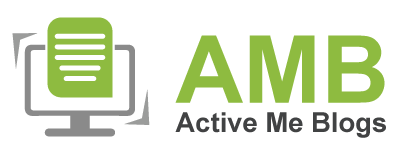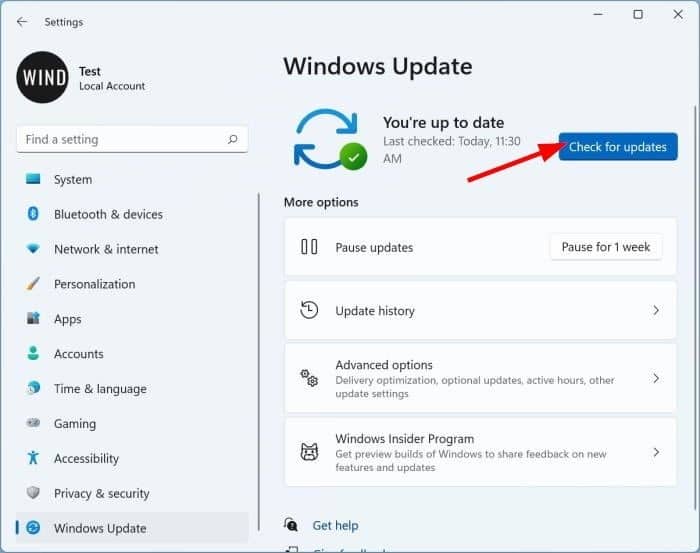How To Download HP Printer Drivers On Computer?

HP printers are among the most popular choices for printing various documents and images. Many HP printers, including the Officejet models, are widely used in industries and colleges. Like any other printer model, HP printers also require some basic procedures to set up on a device. What is the key component of these printers? It is the HP printer drivers, which I will explain in this blog.
As an HP printer user myself, I can understand your problems and give you the best solution to download and install them on your computer device. So, I will try my best to give you a brief on the download and installation of such software on your device.
Why Do You Need Printer Drivers?
Well, before you actually download and install HP printer drivers on your computer, you must know how to use them. In simple terms, these drivers translate your computer’s commands into a format your printer can understand. This ensures that your printer executes the instructions accurately.
You can download and install these drivers while setting up your printer and update them when you have issues with the previous versions. In this guide, we will learn everything you need to install them easily on your computer.
How to Download and Install the HP Printer Drivers?
You’re finally here How to learn the download and install procedure for the driver. I have three methods for you. You can try either method to continue downloading HP drivers. Here we go.
Method 1: Via the HP Support Website
As you already know, the HP website is the primary source of everything for drivers, so we will visit it first. Check out the steps below to learn how to do it the right way.
- In the first step, you must visit HP’s official website using an internet browser.
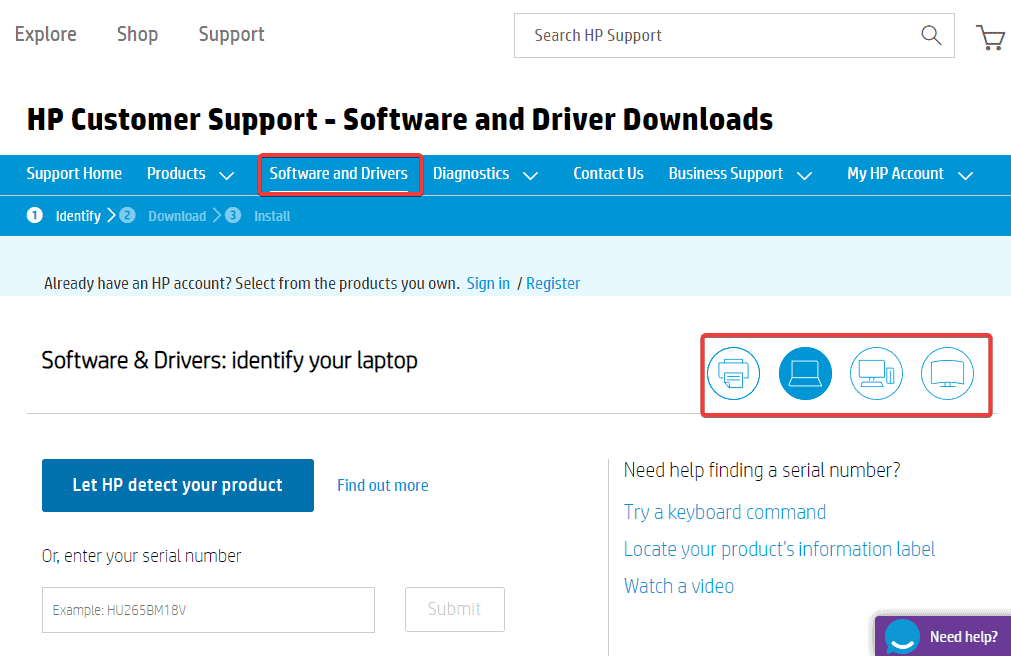
- Then, enter your product name in the search bar and click the Submit option to locate your printer.
- Now, you’ll see your printer name on the screen, or you can just choose your printer from the printer’s list.
- After that, you’re ready to choose and download the printer drivers for your printer model.
- Once you download them, move on to the Downloads section and double-click on the file to open it.
This is how easily and hassle-free you can download HP printer drivers.
Method 2: Through Windows Update
You’re already aware of the Windows update option in Windows computers. Likewise, printer drivers also update. Hence, you need to check when your device is notifying you for a printer driver update. Let’s look at the steps to take to do that.
- In the first step, head to the Start button and hit the Settings option.
- Then, click on the Update & Security option.

- Now, hit the Windows update option.
- After that, click on the Updates option, and then your PC will start looking for the available driver and firmware updates.
This is another effective method to download and install the HP printer drivers.
Method 3: Updating Printer Drivers
The third method is quite different from the previous ones. Here, your PC will automatically install the drivers for you. Moreover, if you find out that your printer drivers aren’t working well, you can simply update them via Device Manager. So, follow these steps to go ahead.
- In the first step, hit the Windows and X keys together to open the Device Manager.
- Then, navigate your printer under the device category.
- You can find it under the Universal Serial Bus, Ports, or Printers option.
- After that, you need to right-click on your printer and select the Update driver option.
- Next, click the Search automatically to update the new driver software.
Finally, the third method provides additional useful information. You can try any of these methods to download and install your HP printer drivers.
Conclusion
You know ‘how to download the HP printer driver’ using three different methods. Now, you should find it easier to try them yourself. These drivers are crucial for your printer’s health and your printing regime. Without them, your printer cannot function, so it’s important to download and update them regularly.
To download the
suitable drivers for your printer on Windows 10, follow the steps below:
- On your computer, go to the Devices option.
- Under Devices,
move on to the Printer &
scanners.
- In that option, click on the Add a printer or scanner option.
- After that, you’ll see a list of available printers
on your screen.
- Next, select your printer from the list displayed.
- At last, hit the Add device option to finish the driver installation.
If your printer
drivers are showing as unavailable, it could be due to many problems with your
printer or computer. For instance, the drivers might be incompatible with your
computer, your Windows system might need updates, or your internet connection
could be faulty.
If you want to download and install drivers for your printer, check out the steps below:
- To start,
visit HP customer support on an internet browser.
- Then, head to the Software and Driver Downloads page.
- After that, select the type of operating system you
are using.
- Next, you should search for your printer model in
the search bar.
- Now, hit the Submit
button.
- You can choose the required software & drivers
from the list displayed.