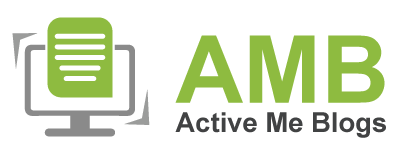How To Download & Install Canon Printer Drivers On Windows/Mac?

Canon is a well-known brand for its printers. Canon printers are widely used for their high quality, precision, and reliability. The range of printers includes laser printers to color or inkjet printers. For that reason, Canon offers printers for all purposes at the most competitive costs. Also, Canon printers come with multi-functionality and are easy to handle. However, just by buying a printer, you cannot use it. You must download and install Canon printer drivers if you want to use it. So, we will look at the steps involved in the same.
Step 1: Downloading the Printer Driver on Your Computer
You can download the printer for your Windows and Mac computers by visiting Canon's support site. Let us see how to do it.
- The first step is to launch any web browsers (usually Chrome and Safari) from your Windows or Mac.
- Now, visit the Canon official page by typing Canon printer on the search bar.
- Later, navigate to the Support option on the Canon site's homepage.
- Next, selecting the Support section shows the Software & Drivers.
- After you select Software & Drivers, you will be prompted to select the printer model for which you want to download the driver.
- Once you select the Printer Model, you must set the OS and OS versions to download the latest driver.
- Now, select the Software & Drivers option, and you can see the respective printer's full driver under the Recommended heading.
- Finally, select the Download option to download the driver. Now, wait till the driver is downloaded on your system.
Step 2: Installing the Printer Driver Your Computer
Now you have the driver on your system, but you must install it to work with your printer. So, let us see how you can install Canon printer drivers on your system.
- After downloading the printer driver, you must go to your system's Downloads folder.
- Next, select the setup driver and run it.
- Now, a user control window will appear on your screen, and you must select Yes.
- The printer set wizard will be launched; the first step is to set your preferred language.
- To set your preferred language, select the Language tab and the language of your preference.
- After that, in the next window, you should set your location.
- Now, select the following option and Yes to accept the user agreement.
- Further, the setup will open the Firewall settings; here, you must choose to deactivate the block option and tap on Next.
- Later you will need to choose the type of setup method - Wired or Wireless, and again select Next.
- Further, you will see on-screen instructions and follow the same by tapping on Next.
- It also asks you to choose the applicable software, and you have set it for the printer.
- The installation process will start, and you must leave it until the driver installs completely.
- After installation, you have to exit the window and reboot your system.
- The rebooting will help your system to run the driver correctly.
How to Update Your Canon Printer Drivers?
Canon releases newer versions of printer drivers, and you have to update them from the present versions of the drivers. You can do this easily from Windows Device Manager. Let's see how to do it.
- The first step is to launch the Device Manager. You can do it by going to the Control Panel and selecting Device Manager.
- You can also open it by pressing Windows + X and selecting the Device Manager from the list.
- Further on the Device Manager window, you need to double-click on Printers or Print Queues and enlarge it.
- Select your Canon printer whose driver you want to update and right-click on it.
- Later, select the Update Driver option from the list of options for updating your driver.
- After that, you can either select Automatically or if you have downloaded the new driver separately.
- Now, the computer will install the printer driver. And it would help if you restarted the computer again.
Conclusion
Canon printers are easy to use and set up. But if you are new to operating a Canon printer, you will find downloading and installing Canon printer drivers a lengthy process. However, it will become easy the next time once you learn the correct way of doing it. So, this blog will give you a detailed guide on the same. Also, it will teach you how to update the issued printer driver.
If your Canon printer
shows offline, it can be for many reasons. One could be that your Canon printer drivers must be updated.
So, you will have to update the drivers to the newest versions. You can do it
by downloading Canon's page manually or letting the computer find a new version
automatically by going to the Device Manager.
Yes, it is possible to
print without Wi-Fi from your Canon printer. It is because a Canon printer
supports three types of connections. They are USB, Ethernet, or Wireless. So,
you can connect your Canon printer using a USB or Ethernet cable if you don't
have Wi-Fi at home. Once you have established the connection, all you have to
do is send the files to print.
The Canon printers are
the best in the market. It is because they provide high-quality printing
capabilities producing very sharp images with greater accuracy and color in
color. Canon printers come in different types, such as laser, inkjet,
multifunctional, and photo printers. Also, their ink cartridges last longer,
and replacement costs are relatively lower. So, overall, Canon printers offer
excellent value for